Adding totals to your grids is a typical technique to provide additional context and information to your analysis and or report. Since totals are only relevant to grid visualizations, the option is hidden or disabled for other visualizations. Further, run-time settings applied by report designers can hide the totals option from context menus even on grids.
The easiest way to turn on summation totals is via the right-click context menu (if it has been enabled). For deeper control of totaling, including the option to change the totaling logic use the Total Dialog from the ribbon.
Using 'quick' Totals
The Quick Totals options presented in the context menu depend on what part of the report you right click on. Right clicking on the report background gives you options for adding totals to all measures in the grid, while right clicking on a measure header gives you options for adding totals and changing the total function for the given measure.
Opening the context menu from the report background you can:
- add grand totals to both columns and rows
- add grand and sub-totals to both columns and rows
- add row or column grand totals separately
- add grand totals to both columns and rows where the totals appear on the top and left respectively.
- hide all totals.
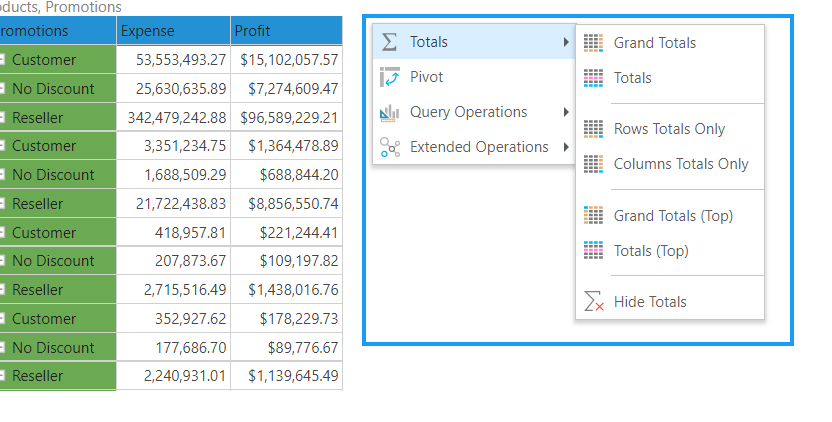
Opening the context menu from a measure header in the grid you can assign a total function to columns or rows for the given measure:
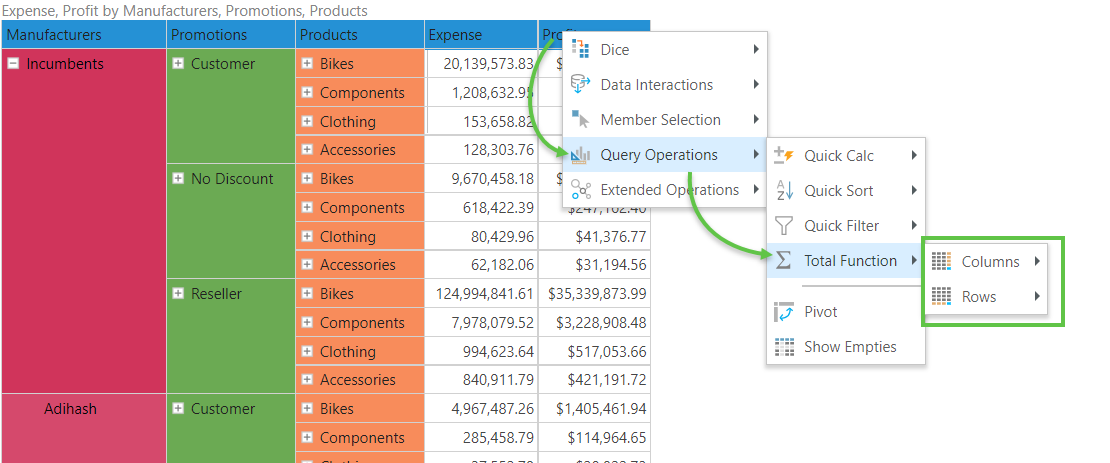
- Examples of these types of total options are shown in the topic discussing the deeper Total settings here.